Blocked & Excluded Players
⏰ Real-Time User Details
A player's block status is updated in FT CRM in real-time. As soon as we receive the data from you about a player's user blocks, our information is updated immediately.
🧠 Example -> If a player is blocked or excluded on 01/06/2022 at 17:59:59 they would be excluded from receiving any player engagement, even if the campaign triggers at 18:00.
Terminology
Blocked and excluded players are unable to log in and access their account on your site. This means they can’t perform any type of activity on your brand, which includes taking part in any promotions. Due to this, there’s no real reason to send these players marketing communication in the first place.
Blocked Players -> Players who have been temporarily or permanently blocked from any activity or access to their account.
Excluded Players -> Players who have temporarily or permanently excluded themselves from accessing their account.
⏳ Player Timeline
By default, blocked and excluded players are visible on our platform. These players are highlighted with tags in the Player Timeline, as in the image below.

Blocked and Excluded player tag in the Player Timeline

Blocked and Excluded player tag in the Player Timeline
If you are currently unable to search for blocked and excluded players and want to have access, please contact your Partner Manager.
Targeting Blocked Players
Blocked and excluded players cannot be targeted and they will not be included in any segments or segmentation counts. You can read more about that below 👇.
Targeting Blocked Players
By default, you cannot target blocked or excluded players. However, with some changes to your configuration, we can enable this by using custom events.
This would allow for blocks to be overridden by triggers that are created by Custom Events. We've included a fail-safe, along with permissions, as part of the workflow to ensure this is handled safely.
🚀 Activities
As mentioned above, FT CRM automatically excludes blocked and excluded players from being targeted by the platform. How does that affect your activities?
Segments
Blocked players are automatically excluded from all segments.
Segmentation Count
Blocked players are not counted in segmentation counts.
🧠 Example
In the image below:
- The player with User ID 10 is blocked.
- The segment is created to target only the player with User ID 10.
- The segmentation count returns that 0 players are inside the segment.

Segmentation count for blocked players

Segmentation count for blocked players
💜 Lifecycles
Players inside a lifecycle who become blocked or excluded will remain inside the lifecycle. They will not receive any player engagement or leave the lifecycle unless they are manually removed or become active players again.
Manually Remove Blocked Players
If you wish to remove blocked players from your lifecycle, you can do so by manually removing them. First, you need to verify the User ID(s) of the player(s) you wish to remove from the lifecycle. Next, navigate to your lifecycle version, select users in this version, select the User ID(s) and select remove players from lifecycle.

Remove player from lifecycle

Remove player from lifecycle
Players Change Back to Active
If blocked or excluded players, who are part of a lifecycle, revert back to an active player during the course of the lifecycle, they will skip any events that have already been triggered and will be eligible for any future event(s).
🤔 Why are players stuck in your Lifecycle?
If you see players who are stuck inside your lifecycle, it probably means that those players have become blocked or excluded after they entered.
Follow the steps above if you want to manually remove these players. Alternatively, keep them inside the lifecycle so that they can resume their journey when and if they become active players again.
Remove blocked players automatically
If a player, that has entered a Lifecycle, later gets blocked you can automatically remove this player from the Lifecycle by enabling the setting as seen below.
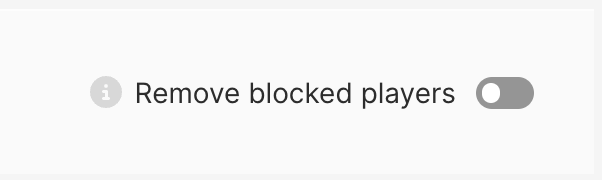
Remove blocked players toggle
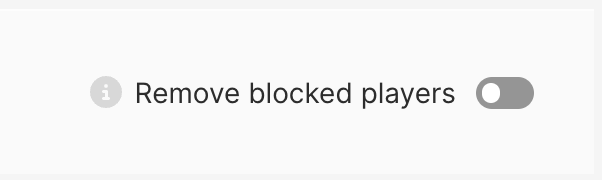
Remove blocked players toggle
This setting can be found at the bottom of the page to the right, while you're defining the structure of your Lifecycle version. To enable this setting, you simply click on the toggle button.
Players are automatically removed only if a 'UserBlocks' event is received. Learn more about the 'UserBlocks' event here.