Internal Communications
You can set up your activities to engage with player events and trigger internal communications to improve the efficiency of operational work.
🤔 How does it work?
Set up an Activity with the relevant Trigger and Segment followed by the Action(s) reflecting what type of internal communication(s) you'd like to make use of.
✨ User example:
You'd like to trigger an internal SMS to the VIP Key Account Manager for Norway when any Norwegian VIP players have a failed deposit of €1,000 or more.
These are the component setups:
Trigger:
Failed deposit of €1,000 or more
Segment:
Norwegian VIP Players
Action:
Send SMS - with a setup according to the following explanation
Internal Communication Options
Let's take a look at the different internal communication options we have in a little more depth and how to use them:
🏷 Player Tagging
Give your players a Tag on a specific player engagement so that you easily can re-target the tagged players at a later point.
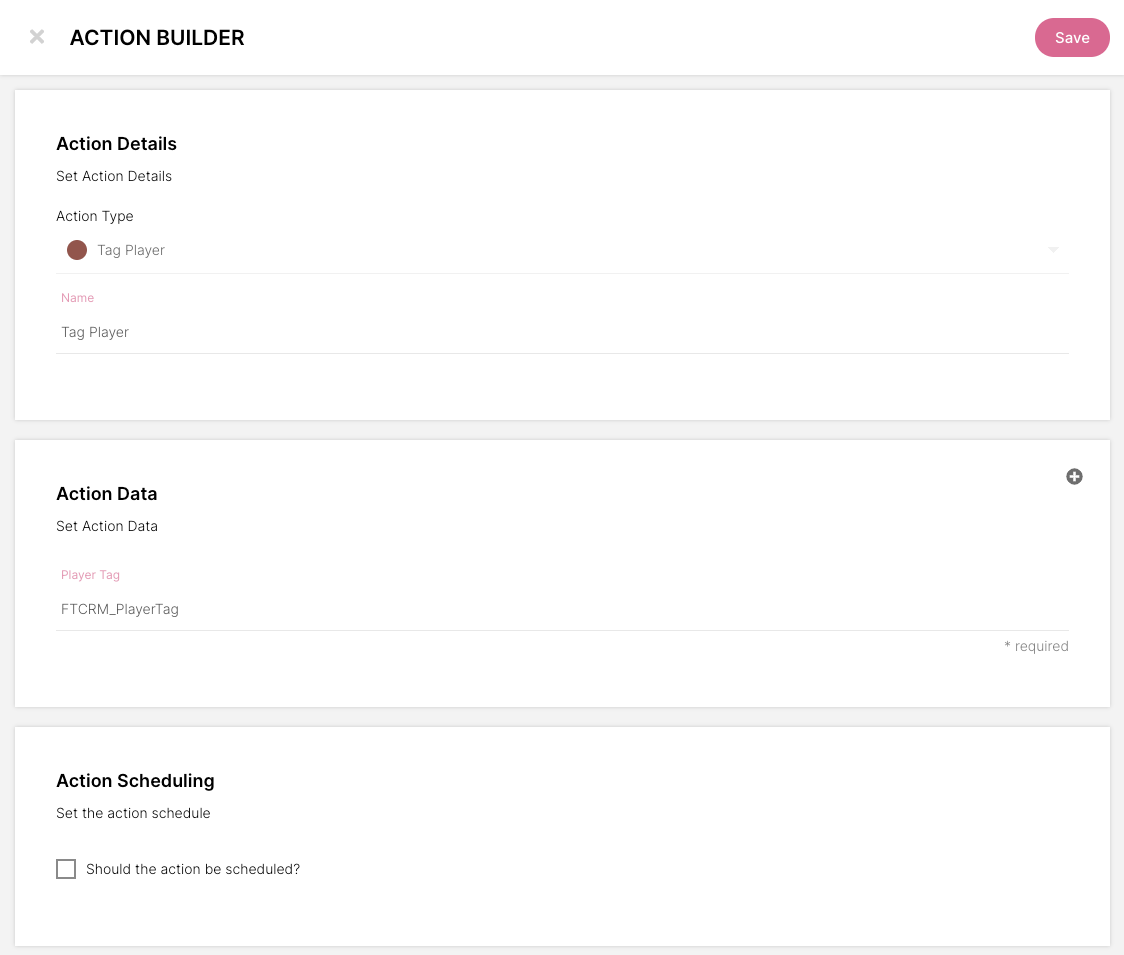
Player tagging through an action
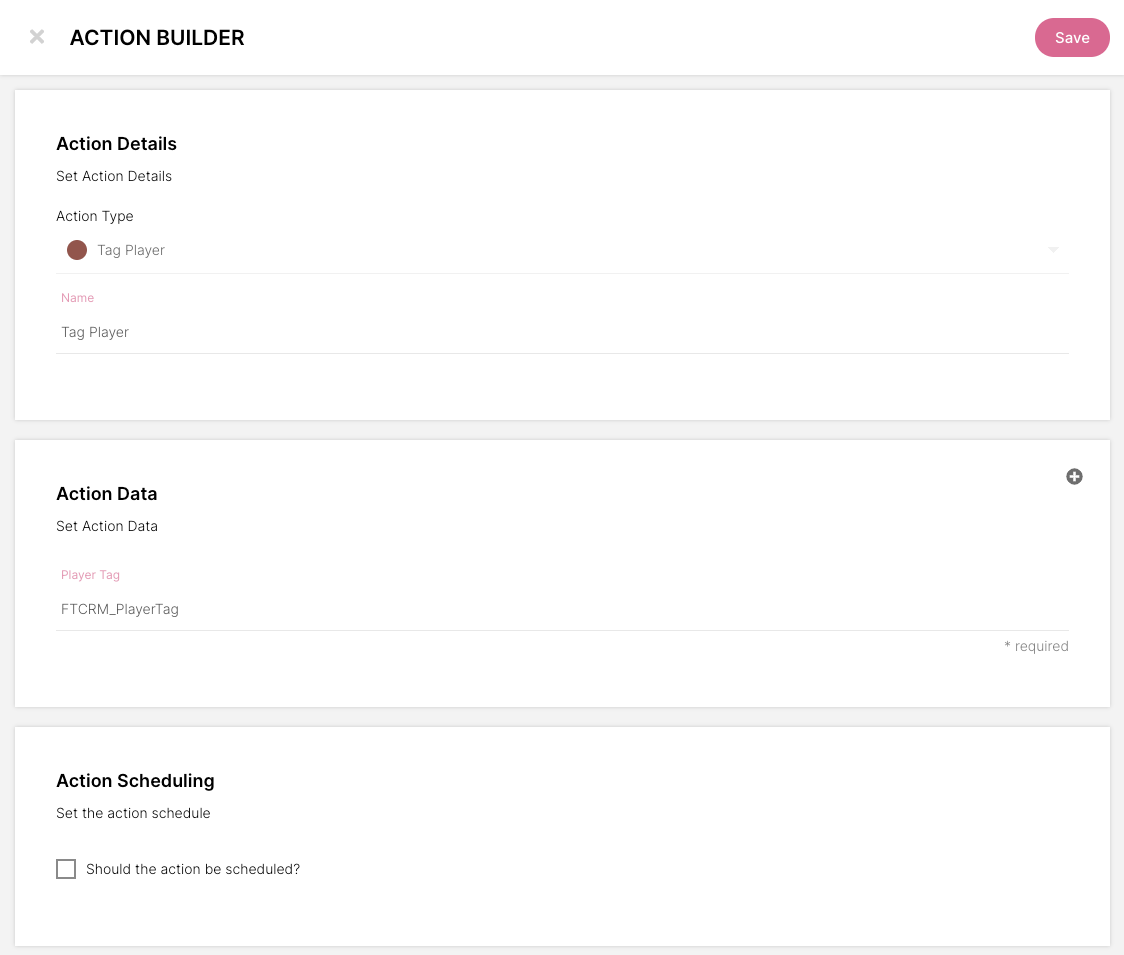
Player tagging through an action
🌟 Create a segment using the player tag for further engagement
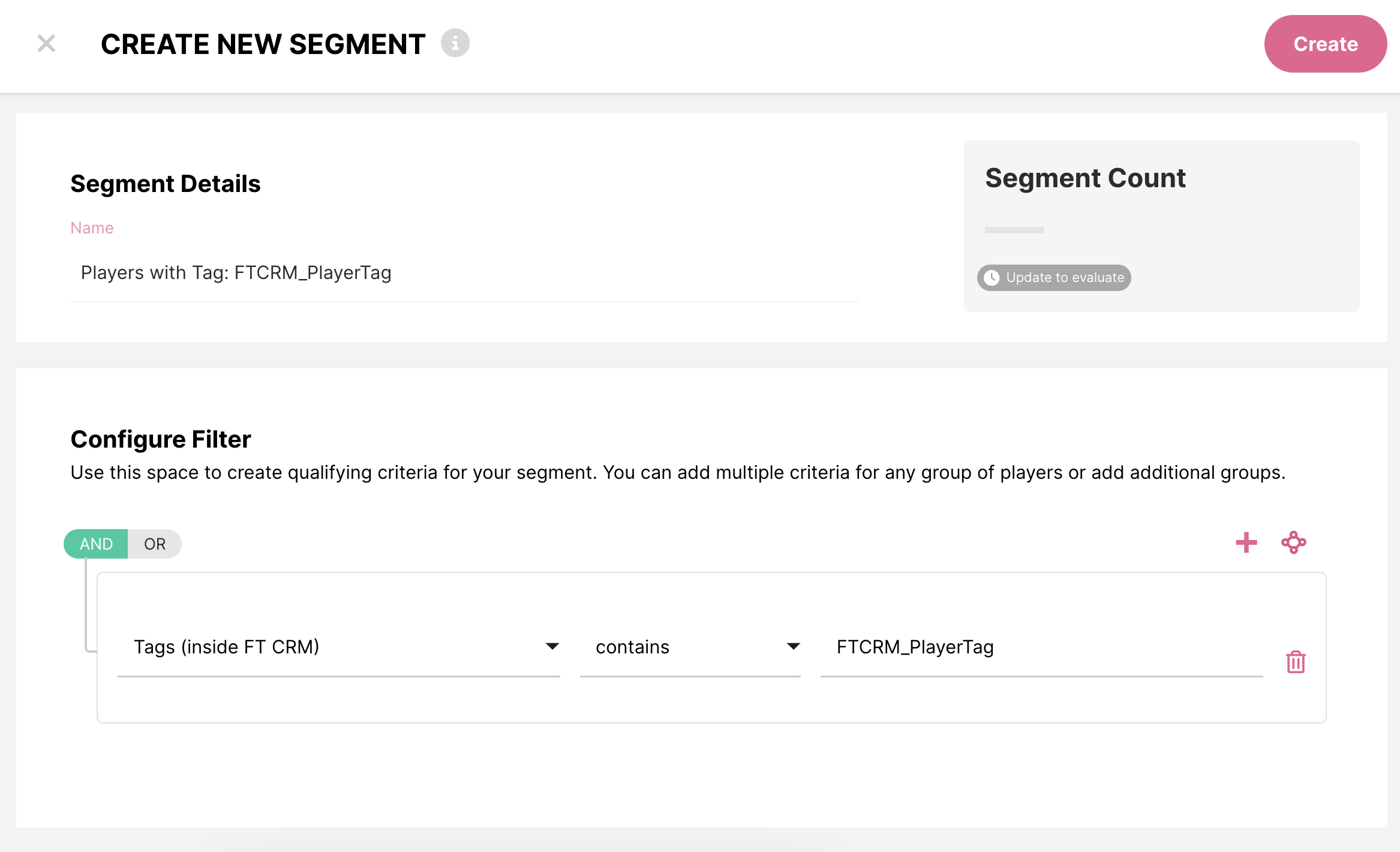
Create a segment using player tags
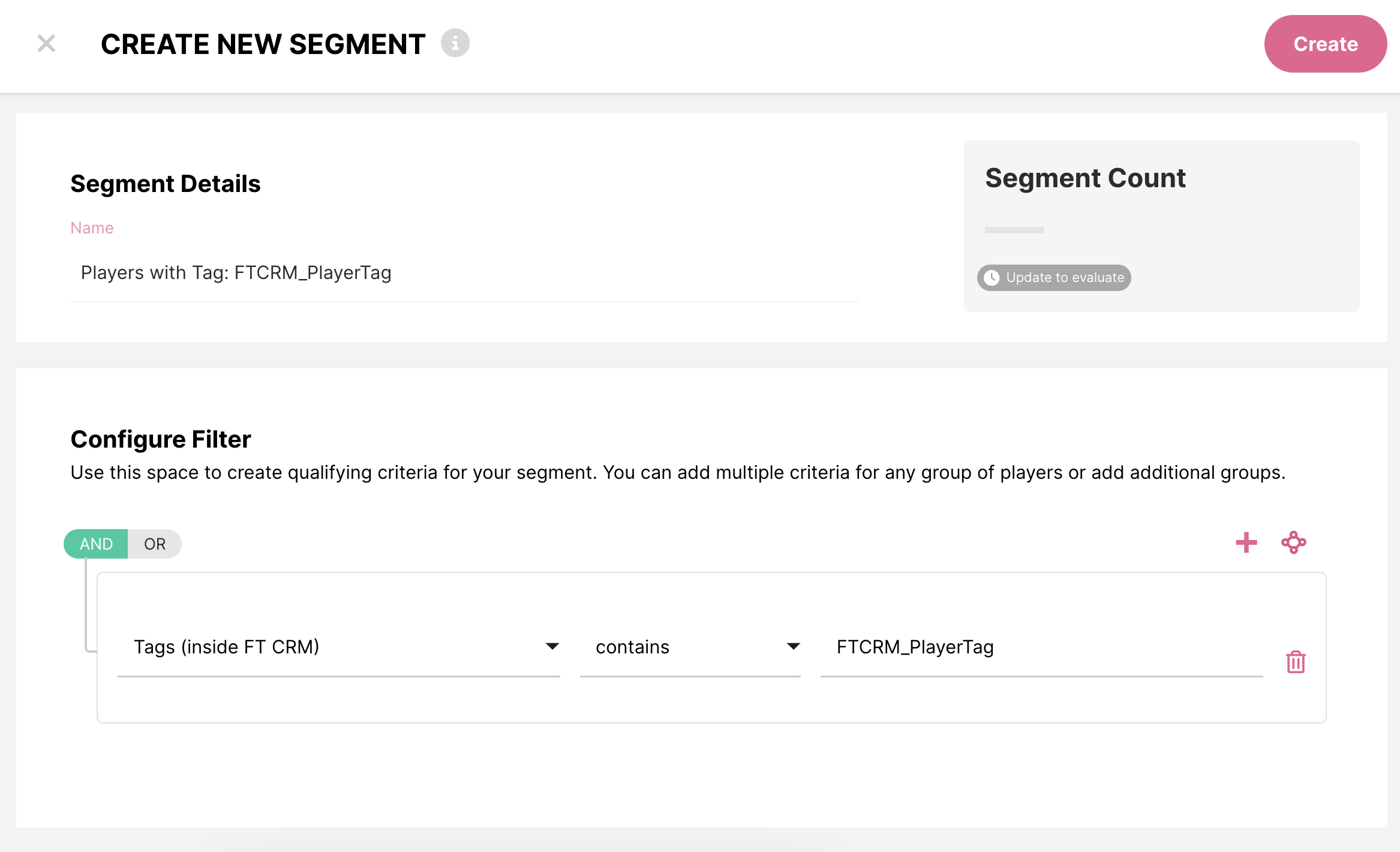
Create a segment using player tags
📣 Slack
Send an internal Slack message in the relevant channel or a direct message to a team member when a specific player engagement occurs onsite.
When setting up an internal Slack message simply follow the instructions and fill in the three fields in the Action Data setup.
Message to Channel
In the example below, we've created a message that will send to a Slack channel by the name big-win-channel, which will be the recipient.

Send internal Slack message to a channel

Send internal Slack message to a channel
Direct Message
In the example below, we've instead set up a direct message to a specific person: John Doe.

Send internal Slack message to a specific person

Send internal Slack message to a specific person
In the 'Recipient' field you need to enter the username of the person to who you want to send the message.
To get someone's Slack username, they need to locate it from their profile on a desktop with the following steps:
Click the picture in the bottom left corner > Profile > More (Three dots) > Account Settings > Username (at the bottom of the page) > Click Expand.
Here you can find the username.
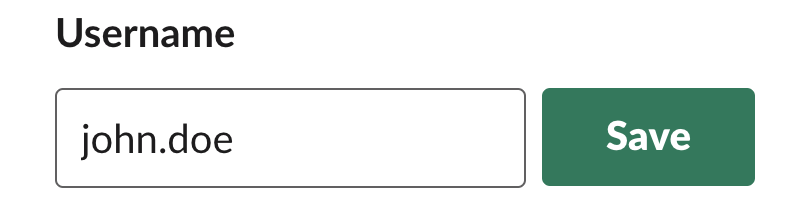
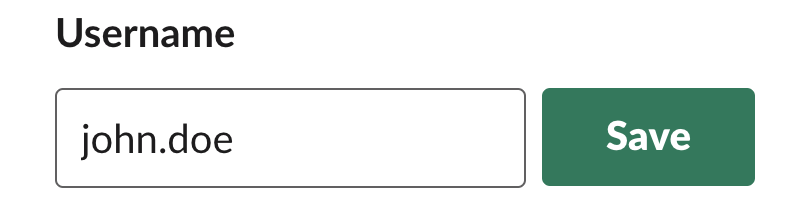
🧠 Note: When you select the "Direct Message" option, the messages are sent by the Slackbot.
Warning
Please note:
If a Username or Channel is used in an action and any of the following occurs:
- The Username is changed
- The User is deactivated
- The Channel is deleted
- The Channel is renamed
The service will get stuck if the Action is fired. This means that the service won’t be able to process any more messages until the “broken message” has been removed.
If you suspect that this has happened, please report it to Fast Track as soon as possible.
📩 Send Email
Send an internal email to the relevant team member(s) when a specific player engagement occurs onsite.
Within the email set up you need to change the email variable, in the "Enter Recipient's Email" field, to the relevant email address and make sure to override the consent by ticking the box.

Send an internal email

Send an internal email
🧠 Note: The email action looks at the opt-in status of the player in the Segment which triggered the Activity. If the player doesn't have email consent the internal email wouldn't trigger unless the opt-in status is overruled.
💬 Send SMS
Send an internal SMS to any relevant team member(s) when a specific player engagement occurs onsite.
To send an SMS internally you need to change some settings in the action data of the SMS.
The "Recipient's Mobile Number" should be changed from the variable to the relevant mobile number, and like with the internal emails you also need to override the opt-in status by ticking the box.
You can also tick the box to remove the stop text, as it wouldn't be relevant for an SMS sent internally.

Send an internal SMS

Send an internal SMS
💡Tip: If you'd like to send multiple internal SMS or Email communications, you simply need to add additional actions within the same activity and enter the mobile number(s)/email address(es) accordingly.