Player Feature - Player Online State
An in-depth look into the Player Online State Player Feature: how it can be used, the objective of using it and the logic of how it has been set up.
Player Online State is a system Player Feature.
✅ This means that it has been created by FT and is available to use as part of the Singularity Model.
🧠 Please note that system Player Features cannot be edited or deleted. If you want to make changes, you must create your own version of the Player Feature.
⚙️ Feature Type
All Player Features must be connected to a Feature Type. Think of the Feature Types as the settings that define the language that we use to talk about important pieces of information. The Player Feature uses these settings and relates them to a player.
The Player Feature: Player Online State is created based on the Feature Type: Player Online State.
The classes and slugs that are required by the Player Feature, are created and defined in the Feature Type.
🚀 Objective
The goal of the Player Online State Feature is to classify players based on whether they are currently online or offline on the website. This classification enables you to specifically reach out to players when they are logged in and actively engaged on the website, utilizing their real-time online status.
Trigger Immediately to Online Players
Using Player Online State, you can immediately trigger any Scheduled Actions to players already logged in on the website.

Players that are logged in will receive the Action immediately

Players that are logged in will receive the Action immediately
Possible outcomes (Classes)
The possible outcomes (Feature Type Classes) that a player can belong to are:
- Online
- Offline
Let's look more closely at how these classes are calculated and how players can qualify to belong to a certain class. 👇
↔ Movements
Movements define the way in which players can be moved from one state to another.
They can either be real-time movements, that occur when a real-time action occurs (such as a payment or registration), or a time-based query. Time-based queries occur at a set time of the day and evaluate the player base to determine if a player should move class.
📚 Read more:
For Player Online State, there are three Active Processes, or movements, that have been set up to manage player movements between states:

Active Processes

Active Processes
1. On Registration set to Online State
- This movement is a Real-Time movement, based on a real-time player event.
- None of the classes qualifies for this movement. Only new players, who have not been classified before, are eligible to be classified as Online.
- When any new player registers on your brand, they will be moved to Online.

On registration, set to Online

On registration, set to Online
2. On Player Activity set to Online State
- This movement is a Real-Time movement, based on a real-time player event.
- Any time a player logs in, makes a successful deposit or plays a game round, they will be moved to the Online class.
- Players who belong to Offline class can qualify for this movement.

On login, payment or game round, set to Online

On login, payment or game round, set to Online
3. Evaluate Player Online State
- This movement is a Time-Based Query that will run Every 30 minutes.
- The purpose of this computation is to review all players and evaluate where they should be classified. The query is looking at logins, real-money transactions or a lack of activity.
- This query works based on a player's activity in the last 30 minutes. E.g. Players will remain classified as Online if they have shown activity in the past 30 minutes. After 30 minutes of inactivity, players will be moved to Offline.

Evaluate Player Online State

Evaluate Player Online State
🧠 Queries
Most of the Player Features in the Singularity Model make use of time-based queries. Queries are good for determining states of player inactivity, something a real-time movement is unable to determine.
Our queries are created using ClickHouse and are included in the Singularity Model for you to use.
🧠 Please note that the slug from the Feature Type class must match inside the query.
If you want to write your own queries, you can use the Query Editor or ask Fast Track for assistance. You can find the query editor in: Insights & Analytics menu - Data Studio - Query Editor.

Evaluate Player Online State query

Evaluate Player Online State query
🏁 What's Next
Dashboards
After some time, once the computation triggers have fired, you'll be able to see that players have now been assigned to one of the classes of Player Feature. You can see this happen in the Player Distribution dashboard inside the Player Feature:
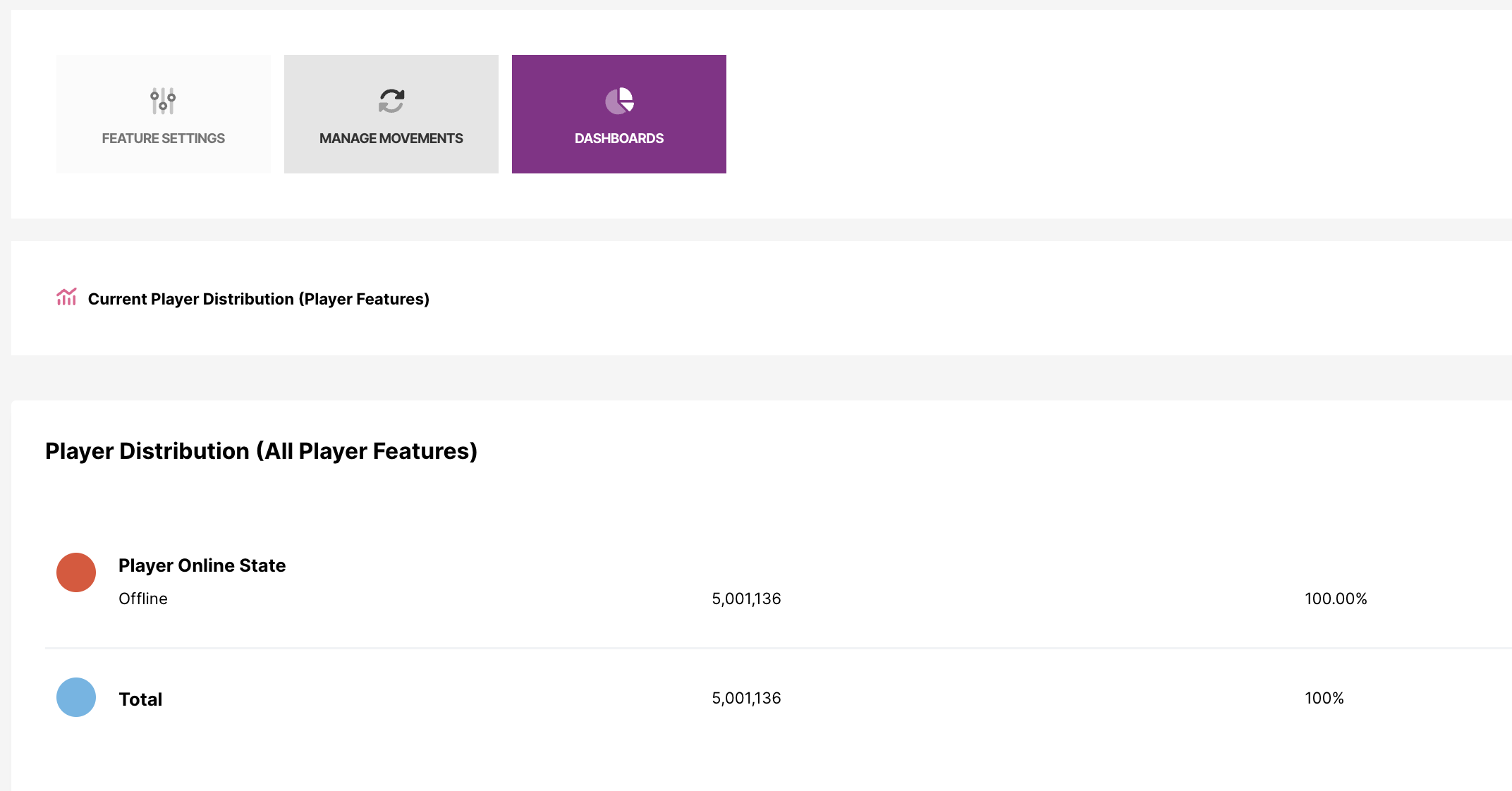
Player Distribution Dashboard
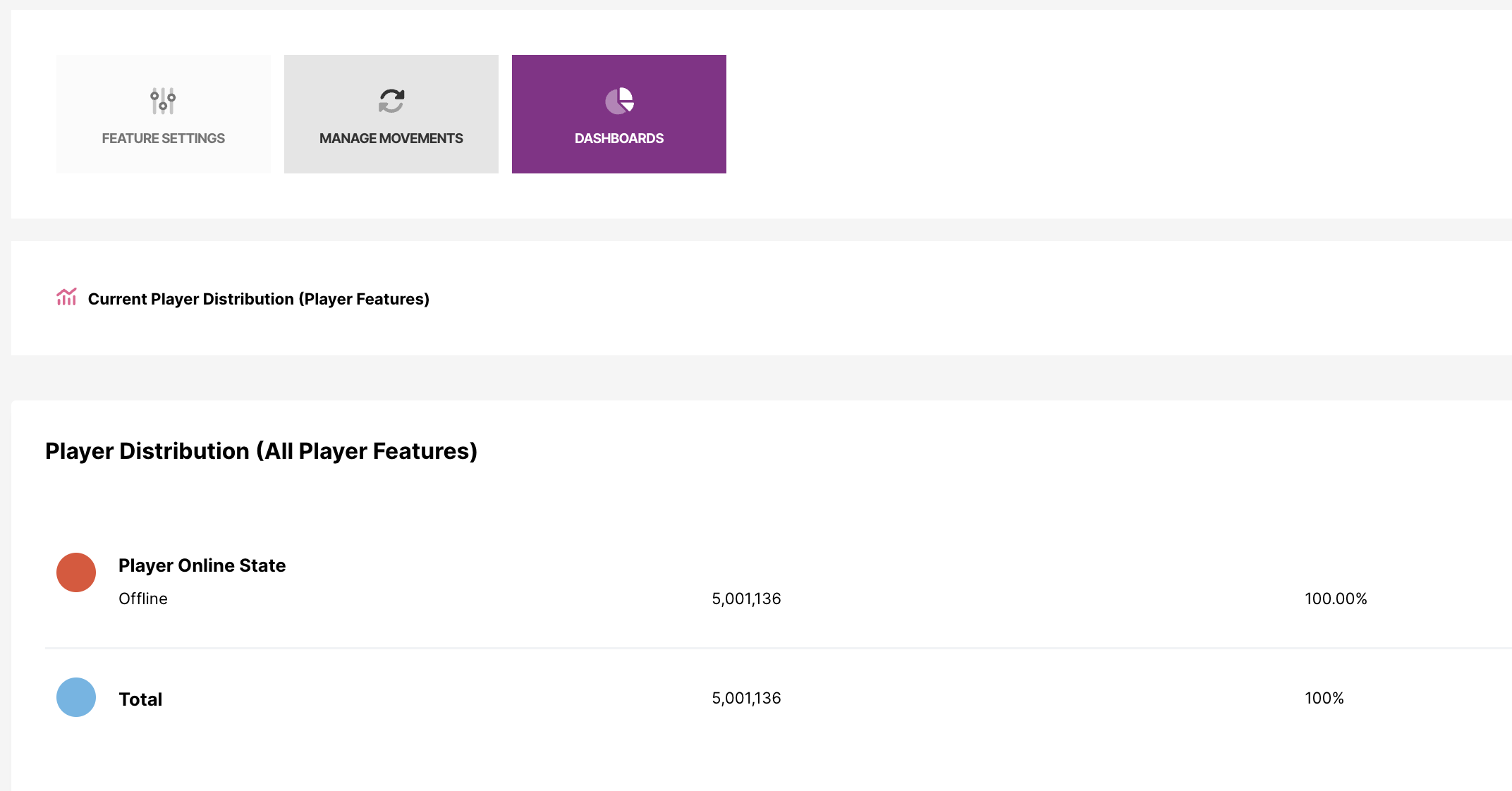
Player Distribution Dashboard
Segmentation
Following this, you will be able to find Player Online State amongst the segment fields when you’re creating segments for Activities and Lifecycles.
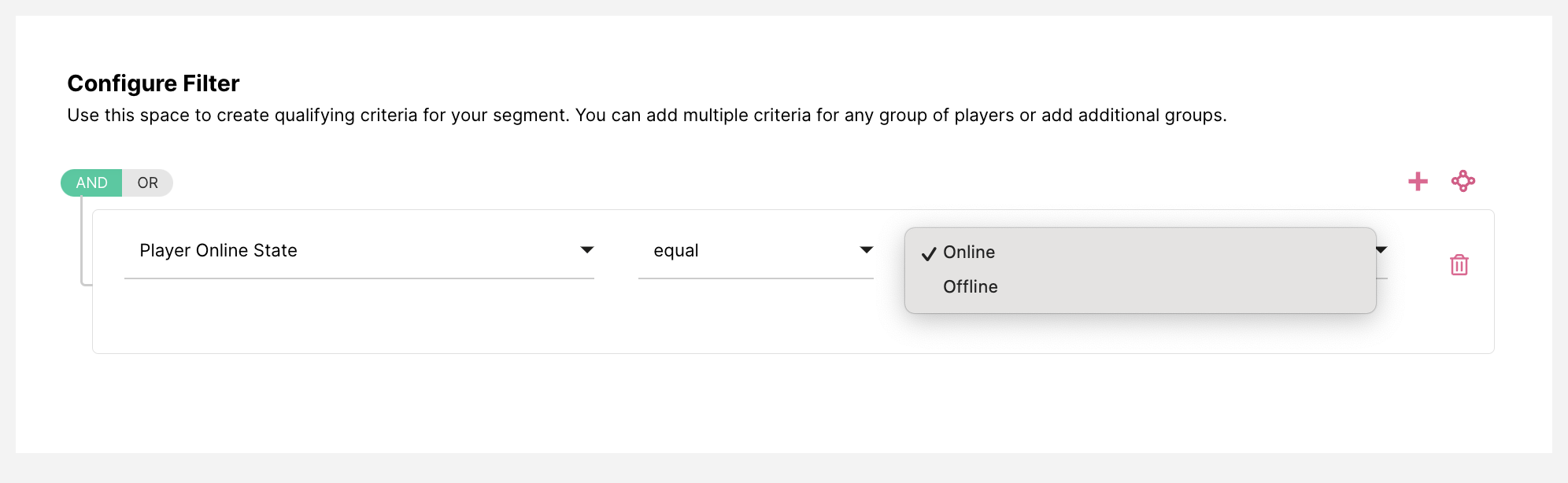
Segment fields
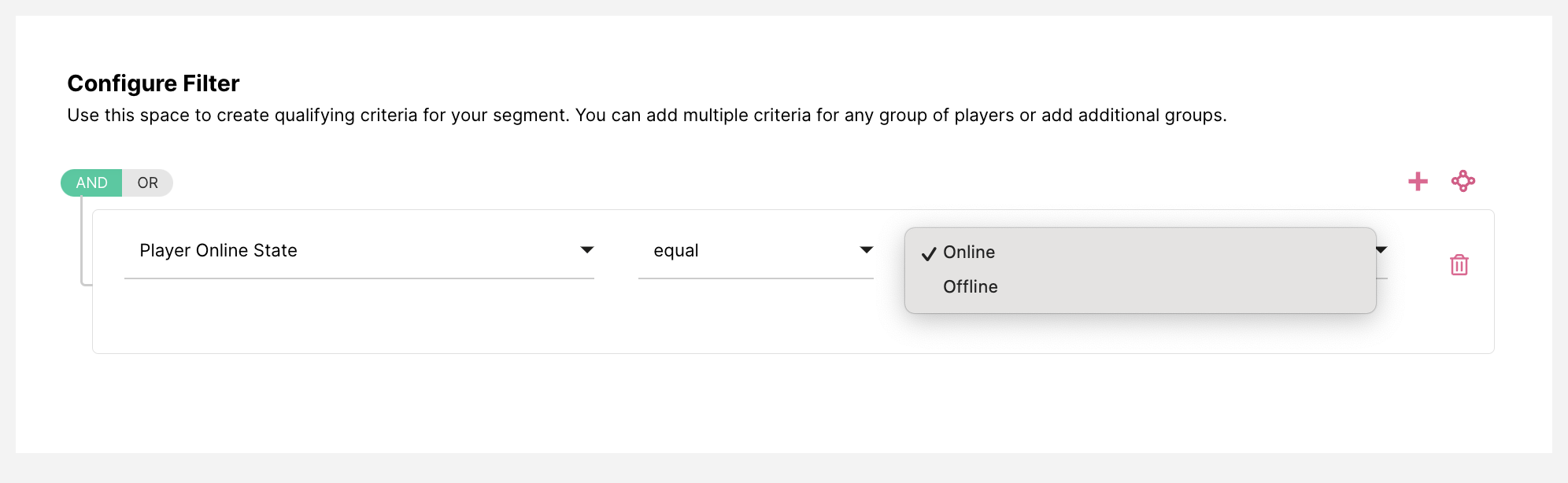
Segment fields