AI Tuning
This page will outline how you can add context to the AI content generation in FT CRM.
Adding context and instructions to the AI in Fast Track CRM is a crucial step in ensuring that the content generated aligns with your needs. You can do this in two areas, the Main AI Tuning section and directly when creating an Action in Fast Track. This guide will walk you through the different ways to add context and instructions, making sure the AI's content meets your expectations.
🔓 Get Access
To get access to AI Tuning, you need to have the necessary Permissions assigned to your User.

Permissions

Permissions
⚙ AI Tuning
The main AI Tuning section is where you can provide comprehensive instructions that affect the AI's content generation. You can access it by navigating to Settings -> AI Tuning.
Here, you can:
- Add Global Instructions: These are broad guidelines that influence the AI's content responses across the board. For instance, you might instruct the AI to maintain a playful tone in all communications.
- Add Specific Instructions: Tailor the AI's behaviour for particular scenarios by specifying instructions for an Origin, Communication Profile, or Action.
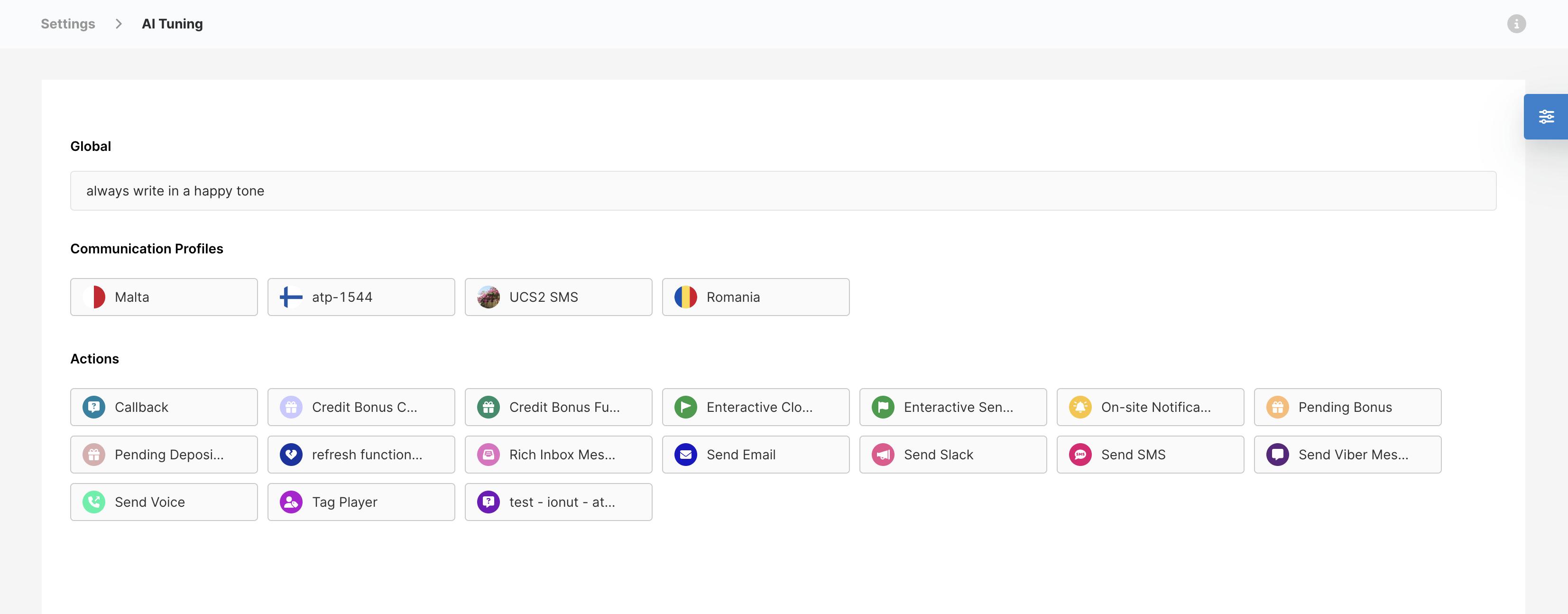
Main AI Tuning
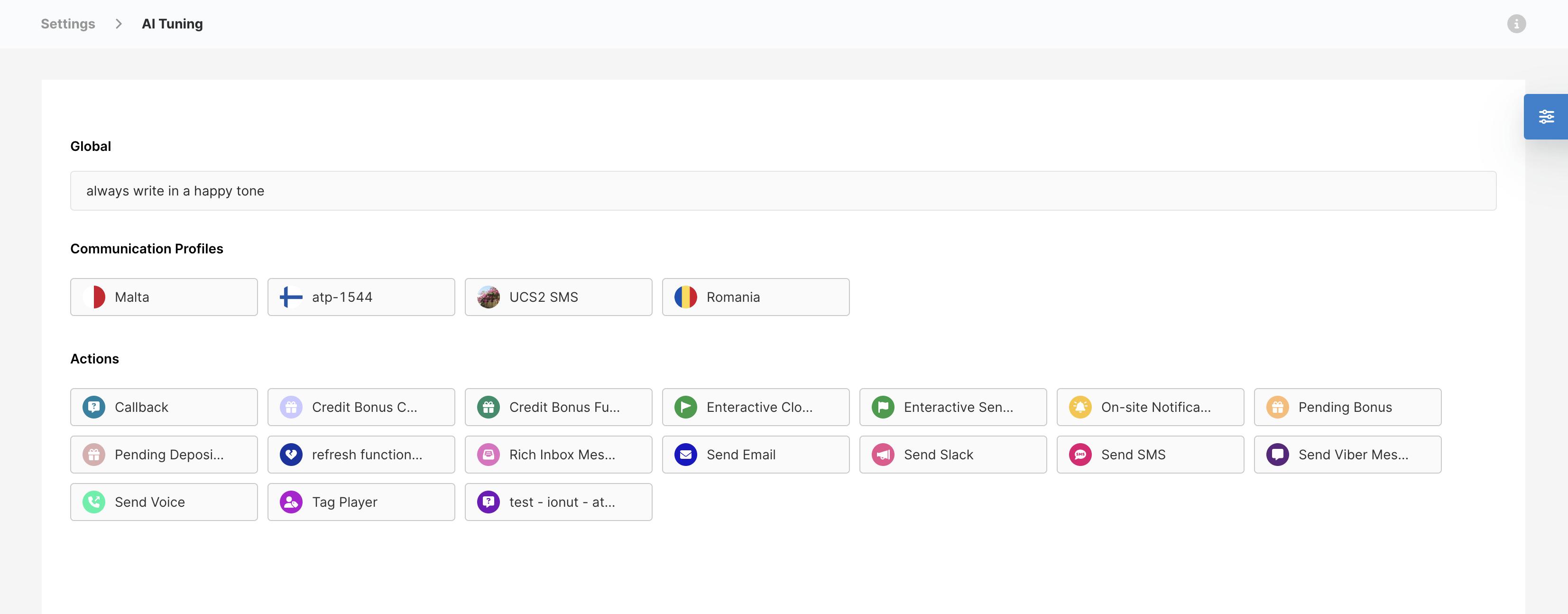
Main AI Tuning
🎱 Using the AI Playground
The AI Playground is a powerful feature that allows you to test the impact of your instructions on content generation. To access it, from the AI tuning page, click on the 
 icon.
icon.

Accessing the AI Playground

Accessing the AI Playground
Here's how to use it:
- Enter Instructions: Enter the instructions you want to test.
- Generate Content: Click on one of the AI content generation buttons at the bottom to generate content based on the instructions.
- Evaluate Output: Assess the generated content to see if it meets your expectations. You can regenerate the content to see alternative versions.
- Adjust Instructions: Refine your instructions based on the results, to tune the AI further to your liking.
- Save Instructions: Once you're happy with the output, save your new instructions by clicking save at the top right.

Using the AI Playground to test instructions

Using the AI Playground to test instructions
🦸 Pro Tips:
- If you wish to test instructions for a specific Communication Profile, make sure you translate the sample text first by clicking on the Communication Profile icon you want to test (as shown above).
- When testing instructions for an Action, you can toggle which Action Field to use the context from.
🔠 Adding context directly from an Action
Fast Track CRM allows you to provide instructions directly from a specific Action. To access AI Tuning from an Action, click on the 
 icon in the AI generation tool bar. This will then open a modal where you can test and save instructions.
icon in the AI generation tool bar. This will then open a modal where you can test and save instructions.

How to access the AI Tuning modal

How to access the AI Tuning modal
Some best practice advice for AI instructions:
- Language: All instructions must be written in English to ensure uniformity and avoid misinterpretation from the AI.
- Clarity and Precision: Provide clear and specific instructions to guide the AI effectively.
🎨 AI Tuning with Origins
AI Tuning provides a way to apply specific instructions that are tailored to each Origin, adding an extra layer of context and ensuring that the AI responds appropriately to the specific needs of each Origin.
You can add and test instructions on Origins just like with Communication profiles and Actions.
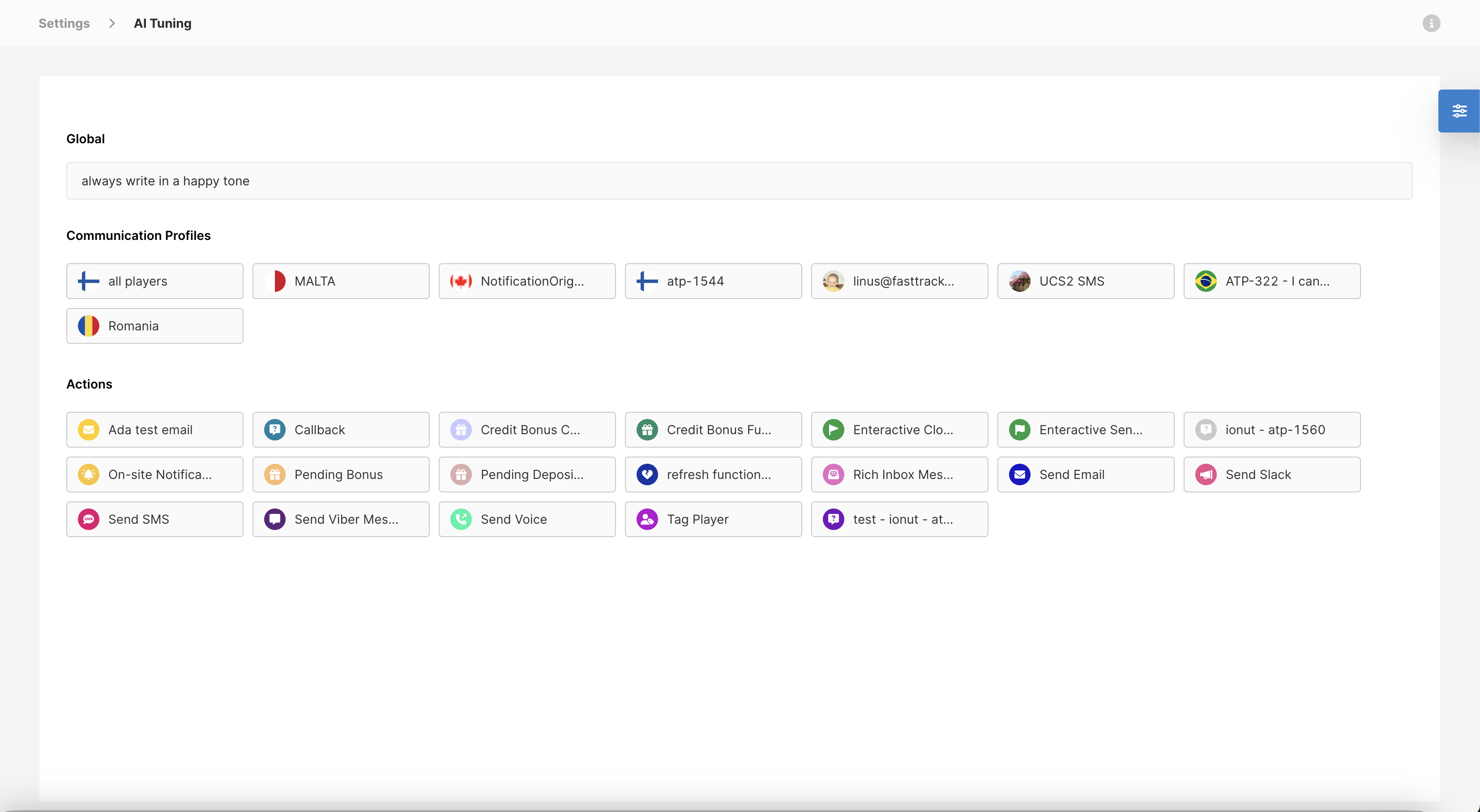
AI Tuning with Origins
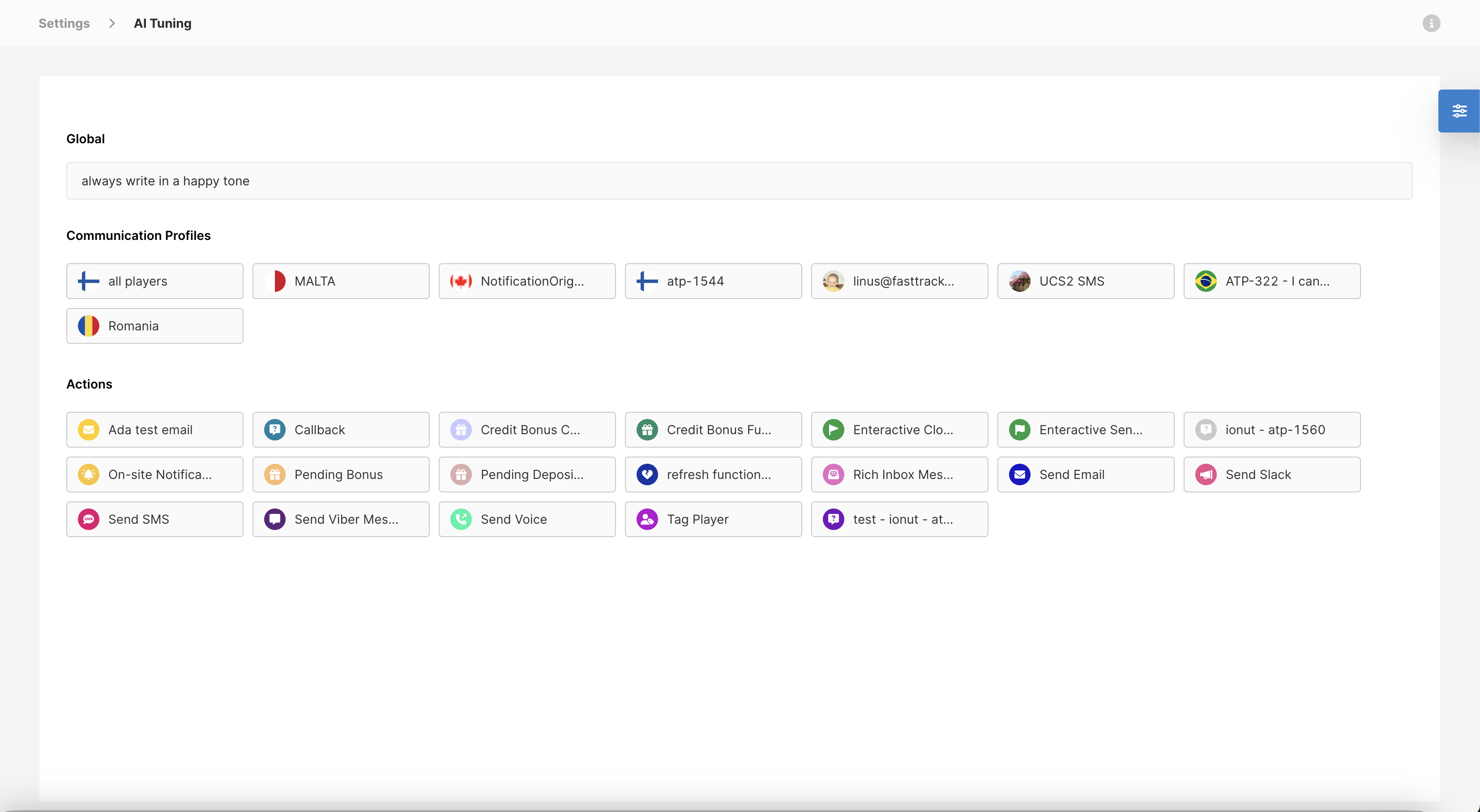
AI Tuning with Origins